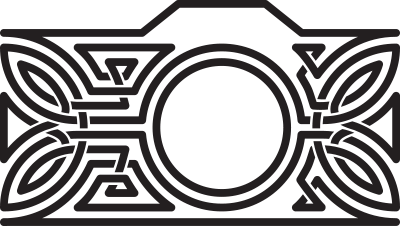A few months ago, I acquired a Loupedeck+. For those who didn’t click that link, it’s a photo and video editing console. This is the second iteration of the product, incorporating some feedback from the original. At around $250, it’s not cheap but, is it worth it?
First off, let’s look at where it fits. People have been using midi controllers as editing consoles for a while now, a variety of more-or-less full featured and supported drivers exist for popular boards like Behringer or Korg sets. Using a midi controller for editing makes a lot of sense as the controls are rotary nobs and sliders – which can be mapped to the sliders in most photo editing suites. So, instead of grabbing a slider with your mouse and moving it left and right, you can turn a knob on a board and adjust the values instead. This is better for a number of reasons.
- It’s more accurate, you can make very precise adjustments much more easily.
- It’s possible to adjust two different sliders at the same time – particularly useful for colour balance or split toning.
- The physical controls are always ready regardless of the position of the adjustment menu. No more having to scroll down to reach the noise reduction sliders, then scrolling all the way back up to adjust contrast and clarity again.
I looked at various options before settling on the Loupedeck. As well as the repurposed midi controllers linked earlier, there are other purpose built solutions. One that I was particularly interested in was Palette Gear which is a modular set of linkable blocks. You can choose exactly what kind of controls you want and how they are arranged. The downside is that it gets expensive fast, the $300 entry level set only gets you 2 buttons, 3 dials and 2 sliders, plus the control module that you need to run the thing. Additional buttons run you $25, and the other controls are $50 a pop. Worse, the sliders aren’t motorised so you need to manually return them to the centre for each photo. It does look great though as well as beautifully presented, and I’m generally a sucker for over-engineered stuff like that.

Loupedeck currently supports Lightroom, Photoshop, Capture One, Aurora HDR, Premiere Pro, After Effects, Audition, and Final Cut Pro. While that list is mostly Adobe products, Capture One and Aurora HDR cater to those of you who don’t like the subscription model. Currently there’s no support for Corel products or open source alternatives like Gimp or Darktable.
Unboxing the thing was fun. It’s a beautifully designed product in premium packaging. The console is a little smaller than a standard 104 key keyboard and it’s made of heavy and rigid black plastic. with a nice matte finish. The controls are nicely tactile and feel solid in use. Nothing rattles or wobbles in ways that it shouldn’t. My main gripe about the presentation is that the plastic used is very static-y. The thing is a dust magnet and I need to give it a pass with a rocket blower practically every day. That’s a minor issue obviously and doesn’t affect its function at all.

The configuration software is intuitive enough. You get an image of the console and you can click on the various buttons to assign functions to them. Not all functions are available to all button types however and some buttons aren’t configurable at all depending on the mode.
There are two modes; the normal mode and Custom mode. Normal mode only lets you assign functions to the user-definable keys (L1-3, D1, D2, C1-6, and P1-8). Custom mode (which you can toggle on the console with the Custom Mode button), allows you to assign alternate functions to the keys that already have assigned functions – such as the Contrast, Clarity and Exposure dials. In addition, you can assign alternate functions in either mode that are enabled with the function button at the lower left corner of the console. For example, the tone controls in normal mode adjust shadows, highlights, blacks and whites, but I have them set so that in Custom mode, they adjust the darks, lights, shadows and highlights of the tone curve. Likewise, I have D1 and D2 set to adjust highlight tone and saturation respectively in the split toning panel, but when the function button is pressed, they do the same thing to the shadow tone instead.

You can set different functions depending on which Lightroom module or which editing suite you are in too. Right now, I don’t have that many of the user-definable buttons set, because I would never be able to remember which function was mapped to where. I just have a few commonly used functions mapped and the rest I’ll live with. Sometimes the function mapping doesn’t work in every module. For instance I have the control dial set to adjust brush size in Photoshop, but it only works in the main mode of Ps, in Liquify and other modules it doesn’t work at all.
The big control dial has a very limited number of assignable actions. By default it controls the crop size which is a very bizarre choice to make. You can set it to scroll between images and also to control brush size. This last option makes the Loupedeck a really great companion to a graphics tablet as you can be painting with the pen in one hand while adjusting the brush size with the other very easily.
All of the wheels and dial controls are clickable buttons too, and the pre-assigned behaviour on clicking them is to reset them to the default value. Which is super useful if you accidentally brush a control or you just want to undo something without digging through the history. The click behaviour is also configurable if you want to do that.
A particularly useful feature is that the controls also adjust the parameters of brushes and filters in the same way that they affect global edits. So the exposure dial affects the global exposure when you don’t have a brush or filter active, but it adds an exposure adjustment only to the brush or filter when you do.
So far, so good. There are some reservations however. Firstly, the only connectivity option is via USB (type A). No bluetooth or USB-C capability. For those of us editing on a laptop with a limited number of USB ports, that’s a fairly hefty downside. The cable is quite long, but this is 2019, wireless peripherals are not some rare and exotic option, especially on something that costs $250.
Secondly, the dials are very easily turned accidentally. There’s almost no resistance if you brush against one.
Finally, the dial behaviour isn’t consistent. Most of the dials are linear. Turning one moves the assigned control proportionately. The big control dial however is non-linear. It has acceleration as you turn it, so you turn it a little and the control barely moves then, all of a sudden it moves exponentially faster. There’s no way to disable that behaviour and it can be super aggravating.
The console comes with a free month of the Adobe Photography plan but I wasn’t able to redeem mine. The Adobe redemption page accepted the serial number of my console, but then it generated a redemption code that the next Adobe screen didn’t accept as valid. To be fair, that’s almost certainly an Adobe problem rather than a Loupedeck issue but it was annoying – especially as it was effectively a $15 rebate on the cost of the thing.
Despite all of that however, the Loupedeck has absolutely been worth the cost to me. It took a little while to get used to it, I had to unlearn reflexively reaching for the mouse, and I had to remember which of the custom buttons were assigned to what but, when I was more familiar with it, using the console made editing way more fluid and intuitive. I can adjust photos without even looking at the controls now, the common dials fall easily to hand and I only rarely need to reach for the keyboard or mouse. The edits are more intuitive with better feedback. People who have to edit a lot of photos in a short amount of time – such as wedding or event photographers – will find that the time savings are significant. Even when you need to spend more time on each photo and switch between editors, the Loupedeck saves time at each step.
The value proposition will change for photographers with different workflows and different workloads, but I would strongly recommend it to anyone who spends a lot of time editing.